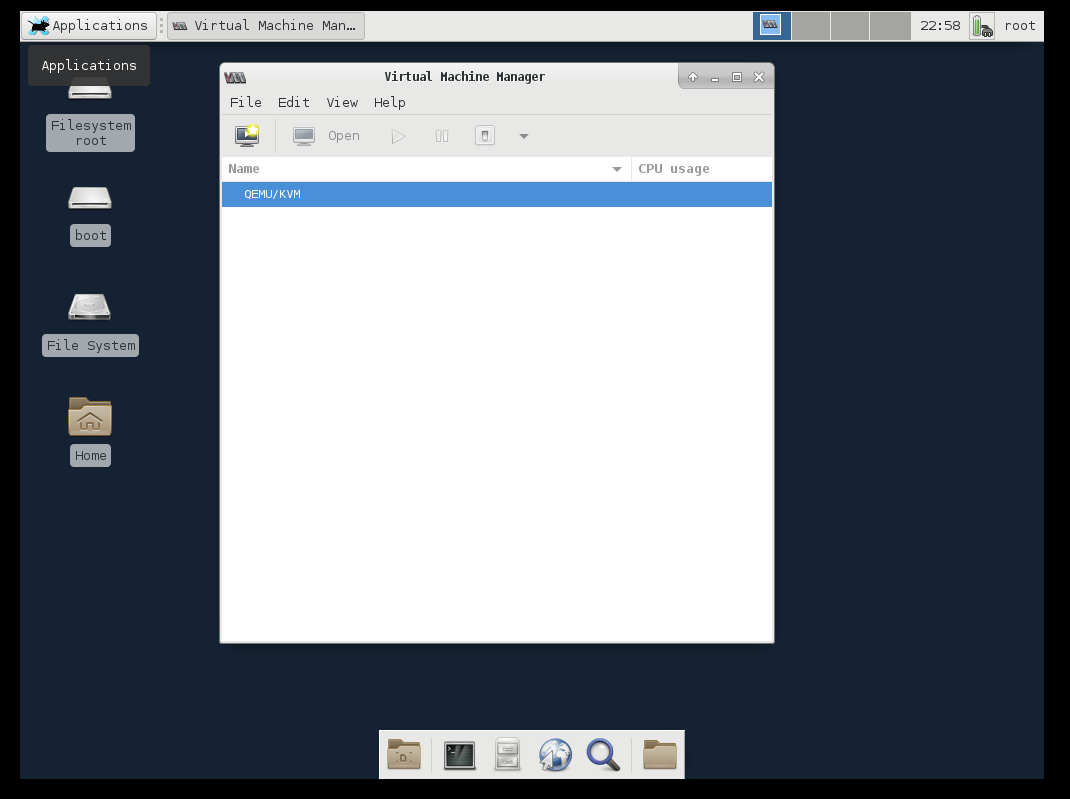Building a Networking Virtual Lab part 2: Install VNC with XFCE on CentOS 7
Introduction
This is part two of Building a Networking Virtual Lab. VNC can be used to manage your Hypervisor via the Virtual Machine Manager GUI.
Step 1 Install VNC/XFCE CentOS packages
yum install epel-release –y
yum groupinstall xfce -y
yum install tigervnc-server -y
yum -y groupinstall X11 -y
Step 2 Setup VNC password for user
Login as your kvmuser. You can use any username for this.
su - kvmuser
Set a VNC password for your user.
vncserver
Exit to move back to the root user.
exit
Backup the xstatup file.
mv /home/kvmuser/.vnc/xstartup /home/kvmuser/.vnc/xstartup.org
create a new xstartup file.
vi /home/kvmuser/.vnc/xstartup
#!/bin/bash
xrdb $HOME/.Xresources
startxfce4 &
Fix owner/permissions on the new file.
chown kvmuser:kvmuser /home/kvmuser/.vnc/xstartup
chmod 755 /home/kvmuser/.vnc/xstartup
Copy the sample VNC service.
cp /lib/systemd/system/vncserver@.service /etc/systemd/system/vncserver@:1.service
Edit the following lines in the file to look like the below.
vi /etc/systemd/system/vncserver@:1.service
#User=<USER>
ExecStart=/sbin/runuser -l kvmuser -c "/usr/bin/vncserver %i"
PIDFile=/home/kvmuser/.vnc/%H%i.pid
Step 3 Start VNC server
Permit the VNC service on the firewall and reload the firewall service.
firewall-cmd --permanent --zone=public --add-service vnc-server
firewall-cmd --reload
As we have made changes to the systemctl we need to reload the daemon.
systemctl daemon-reload
Start the vncserver service and set to start at boot.
systemctl enable vncserver@:1 && systemctl start vncserver@:1
Step 4 Start vnc server
Connect to the hypervisor via VNC to use Virtial Machine Manager.